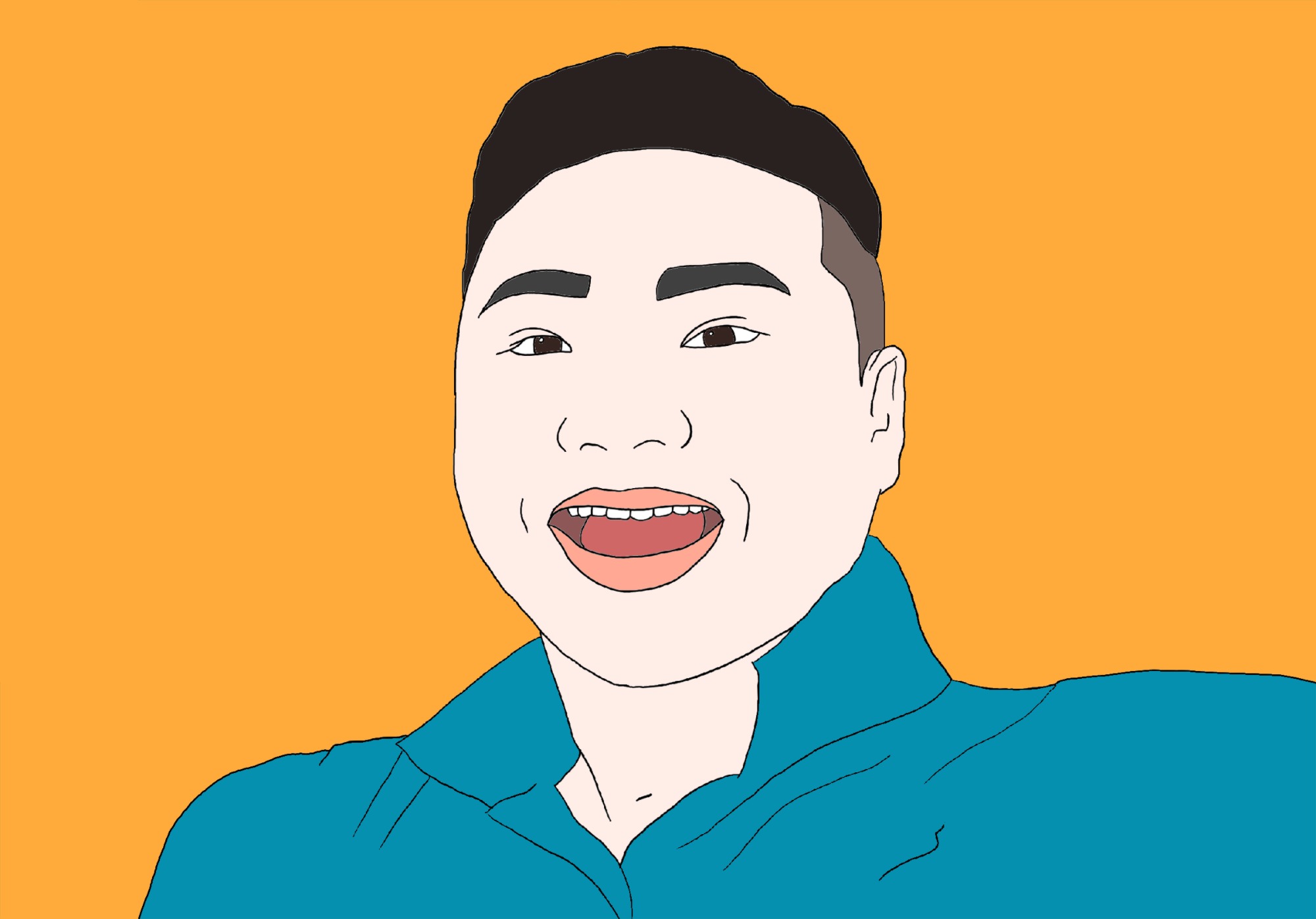| 일 | 월 | 화 | 수 | 목 | 금 | 토 |
|---|---|---|---|---|---|---|
| 1 | 2 | 3 | ||||
| 4 | 5 | 6 | 7 | 8 | 9 | 10 |
| 11 | 12 | 13 | 14 | 15 | 16 | 17 |
| 18 | 19 | 20 | 21 | 22 | 23 | 24 |
| 25 | 26 | 27 | 28 | 29 | 30 | 31 |
- tensorflow
- KNeighborsClassifier
- 웹 용어
- 재귀함수
- C언어
- html
- 데이터전문기관
- inorder
- bccard
- 머신러닝
- paragraph
- CES 2O21 참여
- 대이터
- 자료구조
- discrete_scatter
- pycharm
- web 개발
- web 사진
- CES 2O21 참가
- 결합전문기관
- broscoding
- postorder
- web
- vscode
- mglearn
- web 용어
- Keras
- cudnn
- classification
- java역사
- Today
- Total
bro's coding
PyCharm에서 Cuda(GPU)사용하기 본문

1. Aanaconda download
https://www.anaconda.com/products/individual
Individual Edition
🐍 Open Source Anaconda Individual Edition is the world’s most popular Python distribution platform with over 20 million users worldwide. You can trust in our long-term commitment to supporting the Anaconda open-source ecosystem, the platform of choice
www.anaconda.com
2. Pycharm download
JetBrains: Developer Tools for Professionals and Teams
JetBrains is a cutting-edge software vendor specializing in the creation of intelligent development tools, including IntelliJ IDEA – the leading Java IDE, and the Kotlin programming language.
www.jetbrains.com
3. Visual Studio download
https://visualstudio.microsoft.com/ko/
Visual Studio IDE, 코드 편집기, Azure DevOps 및 App Center - Visual Studio
Visual Studio 개발자 도구 및 서비스로 모든 플랫폼에서 어떤 언어로든 앱 개발을 쉽게 할 수 있습니다. Mac 및 Windows 코드 편집기, IDE 또는 Azure DevOps를 체험해 보세요.
visualstudio.microsoft.com
4. Cuda install
https://developer.nvidia.com/cuda-toolkit-archive
CUDA Toolkit Archive
Previous releases of the CUDA Toolkit, GPU Computing SDK, documentation and developer drivers can be found using the links below. Please select the release you want from the list below, and be sure to check www.nvidia.com/drivers for more recent production
developer.nvidia.com
ver 9.0 or 10.0
5. set interpreter
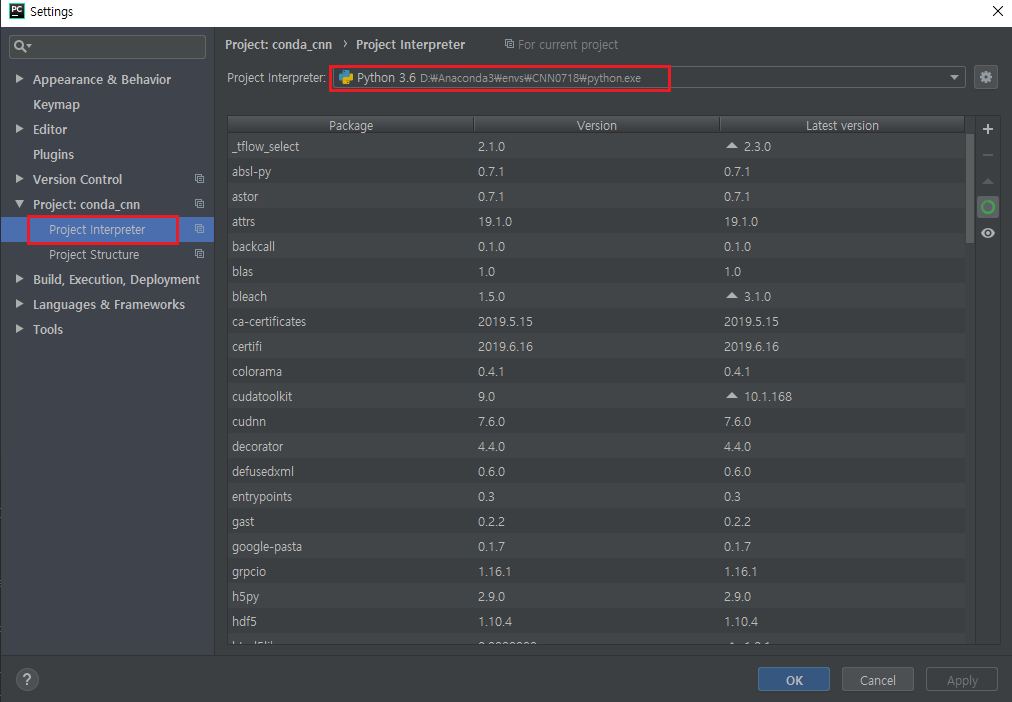
>파이참 실행 > interpreter설정 > 아나콘다 가상환경 선택

>파이참 terminal탭에서 해당 가상환경 진입>activae 가상환경이름

해당 가상환경에 tensorflow-gpu, cuda, cudnn 설치
conda install tensorflow-gpu=1.12
conda install -c ananconda cudatoolkit==9.0
conda install -c ananconda cudnn==9.0
$ conda install tensorflow-gpu=1.12
$ conda install -c ananconda cudatoolkit==9.0
$ conda install -c ananconda cudnn==9.0
Done!!!